![]()
Select the Create Overtime Request button to open the Overtime Request page to initiate and submit a new request, then perform the following steps:
Select the Overtime Event Type, Overtime Request Date, the number of Hours of Overtime you are requesting, and any Comments you wish to add.
Select Save to save the request line.
If you are requesting multiple Overtime Event Types, select Add Line to add a blank line, or select the Copy Line icon to copy a line you have already saved, then select Add Line. The copied line will be inserted and you can modify the copied information for the new request line.
Select the Attachments icon to attach any supporting documents to the Overtime Request.
Select Submit to submit your overtime request.
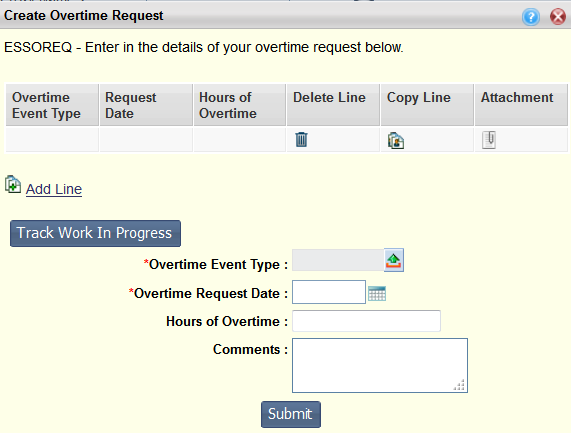
Note: After an Overtime Request has been submitted, when you select the View icon to open the request, you can then select the Track Work In Progress button to view information about pending approvals for the request. Select the View Log link from this page to see the complete approval history for the request.